🏢 Set Up Koalendar for Your Team
Whether you're part of a service-based business (like a barbershop, tutoring center, personal training studio, or law firm) or a distributed team managing client appointments, Koalendar helps you schedule efficiently as a team.
🚀 Why Use Koalendar as a Team?
- 🛠️ Manage all teammates’ pages and appointments from your own dashboard.
- 👥 Choose team scheduling modes with multi-host pages that either distribute bookings (Random Selection (Round Robin)) or require everyone's attendance (Collective Events).
- ✅ Delegate access by granting Admin rights to some teammates to manage availability, pages, and bookings.
- 🔐 Control permissions with flexible roles—Admin, Member.
- 🧱 Quickly onboard new members by cloning pages or passing templates using workspace-wide cloning features.
- 📑 Manage billing from one account and automatically give all teammates access to Pro features under the same subscription
All of this makes team scheduling faster, more collaborative, and easier to manage.
1. Invite your teammates
You can invite someone whether or not they already have a Koalendar account.
👉 To invite:
- Go to your Dashboard → Workspace
Click Invite teammate

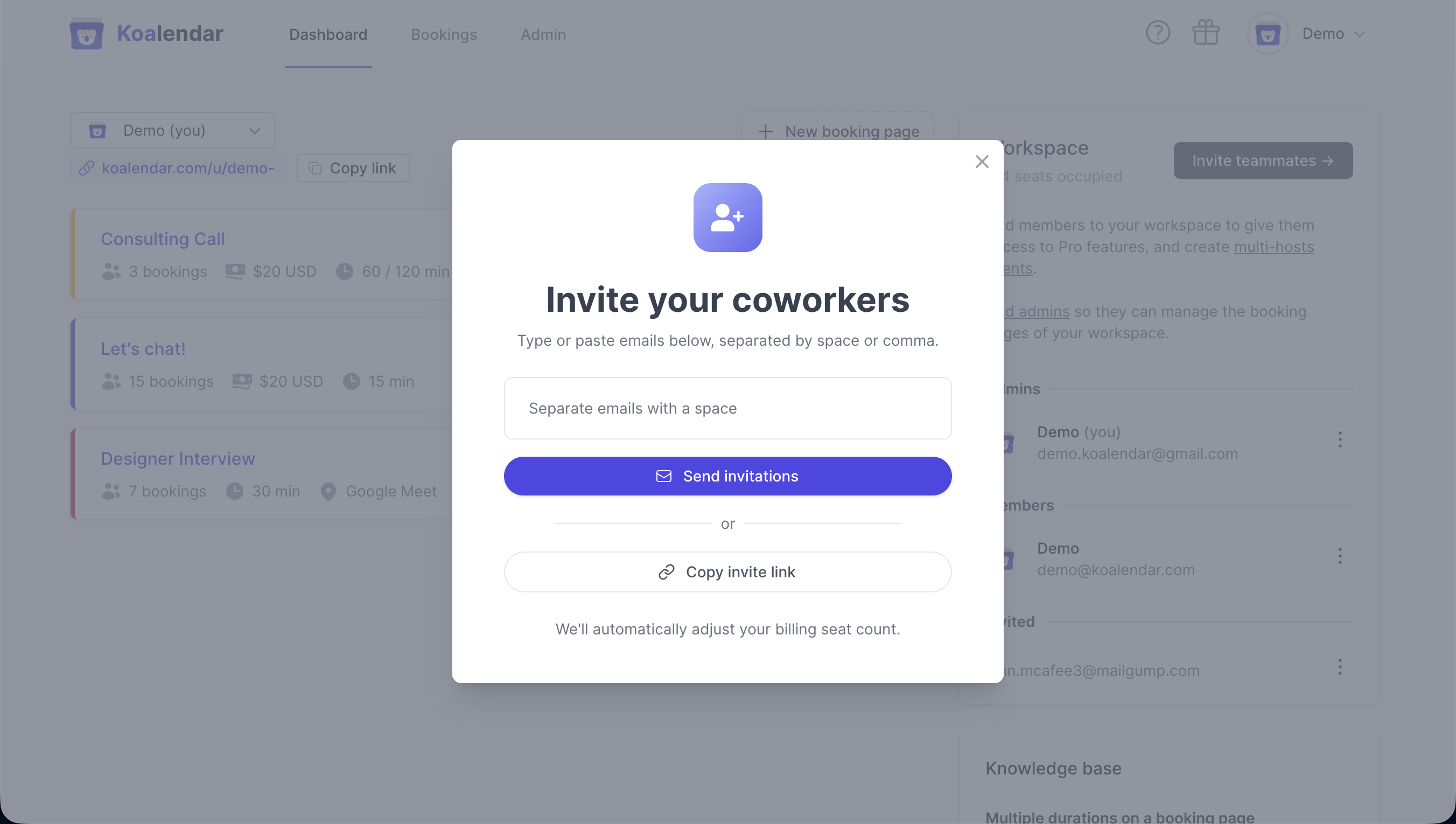
- Enter their email and send the invitation
They will receive an invitation link by email. After they follow this link, they will be redirected to this page (if they don't have a Koalendar account yet, they will first need to sign up):
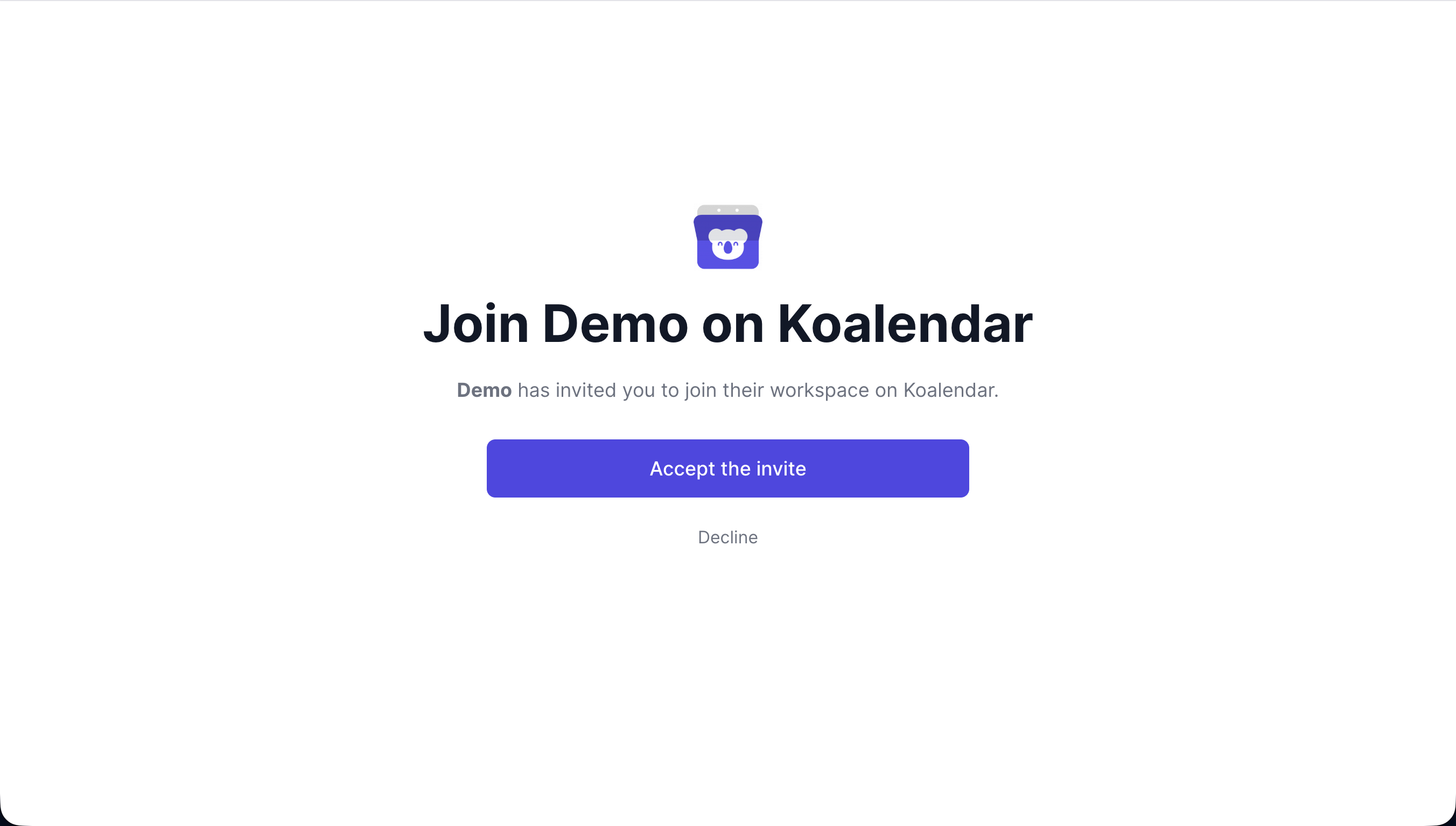
- Once they click "Accept the invite", they will join your workspace.
2. Assign Roles
Once they've accepted your invite and join your workspace, you can change their role from your Dashboard → Workspace:
- 🧑💼 Member – Can create and manage their own booking pages
- 📣 Admin – Can edit and manage others’ booking pages

👉 Learn more: Workspace Roles
3. Create multi-hosts events
Now that you have teammates in your workspace, you:
🎯 Random Selection (Round Robin) – Distributes bookings evenly among teammates
👉 Get started: Random Selection (Round Robin) Events
👥 Collective Events – Every host joins the same meeting time
👉 Learn more: Collective Events

Not sure? Compare both: Multi‑Host Scheduling Options for Teams
4. Manage Teammates’ Links & Bookings
Admins can view and manage every teammate’s booking pages and scheduled events:
- 🔄 Switch between teammate dashboards
- 🗓️ View/edit their pages
- ✅ Cancel or reschedule meetings on their behalf