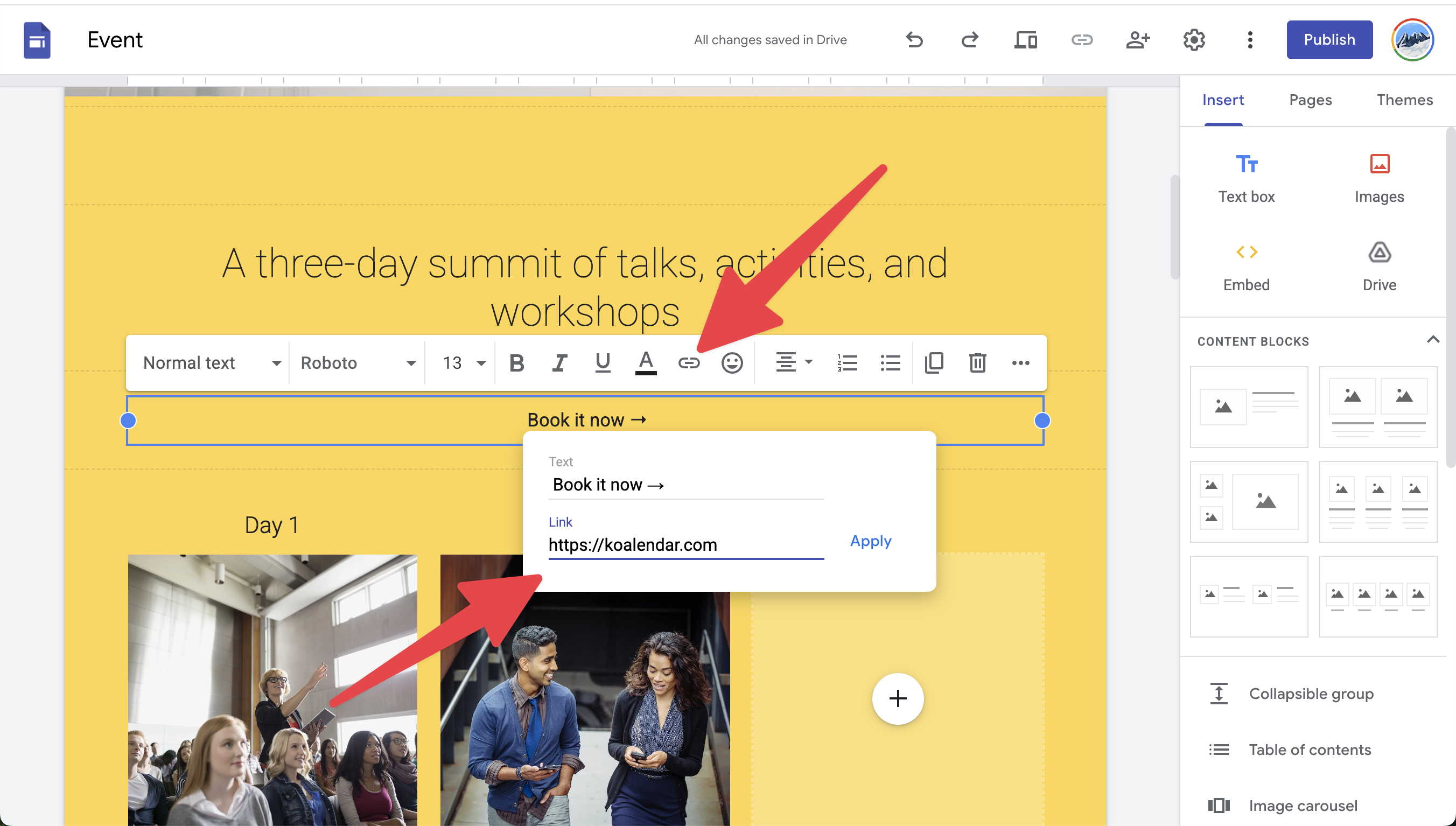How to Add Koalendar to Google Sites
Bring your booking experience directly to your Google Site—without code. Choose between two simple methods:
- 🔗 Link: Use a button, image, or text link
- 🧩 Inline embed: Show the scheduler directly on the page
🧭 In This Guide
🔗 Add a Link (Button, Text, or Image)
Keep it simple—send visitors to your booking page:
- Add a button, text, or image to your Google Site
- Select the element, and click the Link icon or "Edit" (if it's a button)
Paste your Koalendar URL (e.g.
https://koalendar.com/e/demo)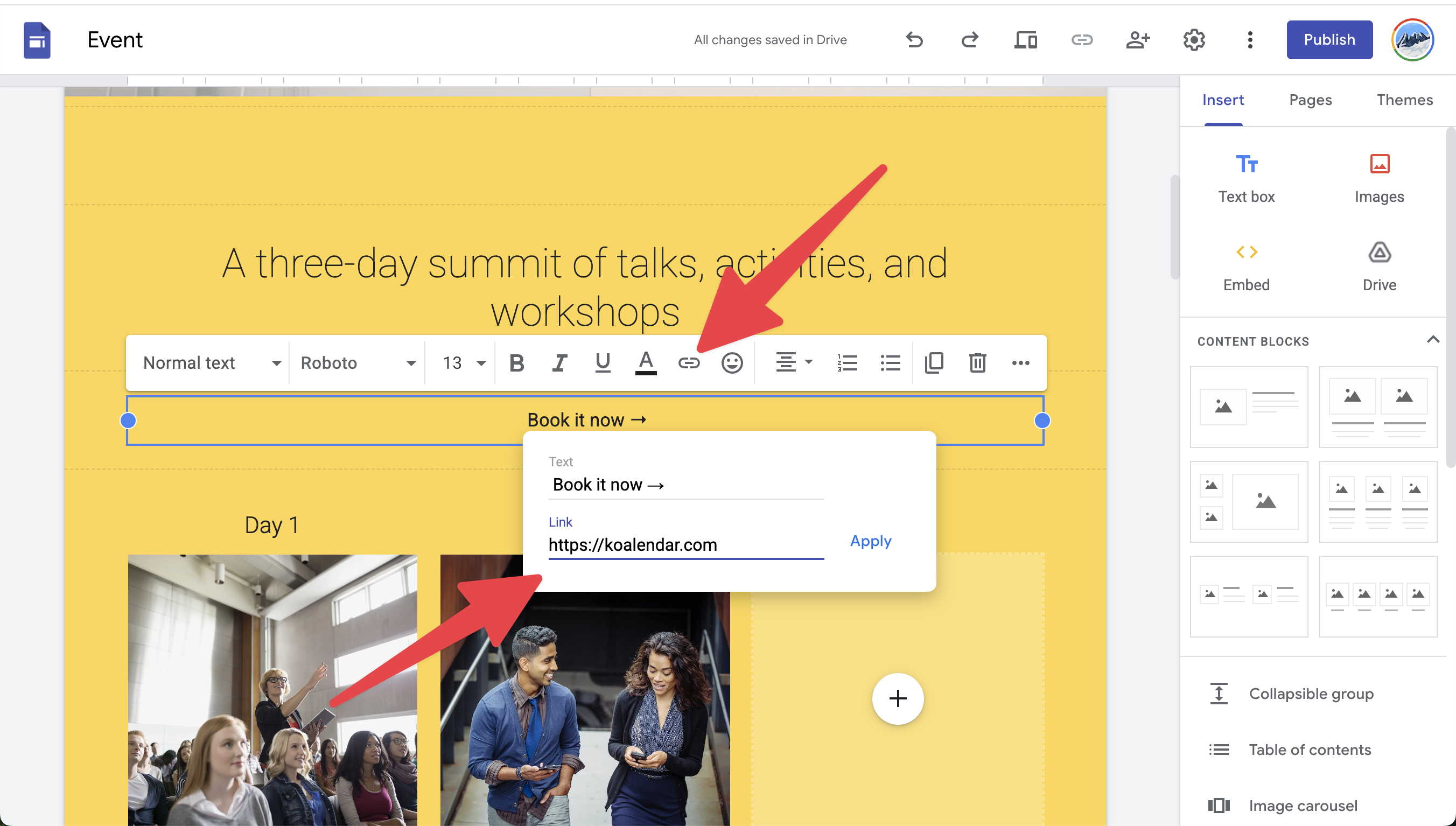
- Click Apply and Publish
🧩 Embed Inline Scheduler

Display your Koalendar directly on your site:
Copy the Inline Embed code from your Koalendar’s Embed Options

- Open your Google Site editor, and in the right-hand menu, select Insert > Embed

- Choose the Embed Code option, paste the embed code and click Next
- Adjust size and click Publish