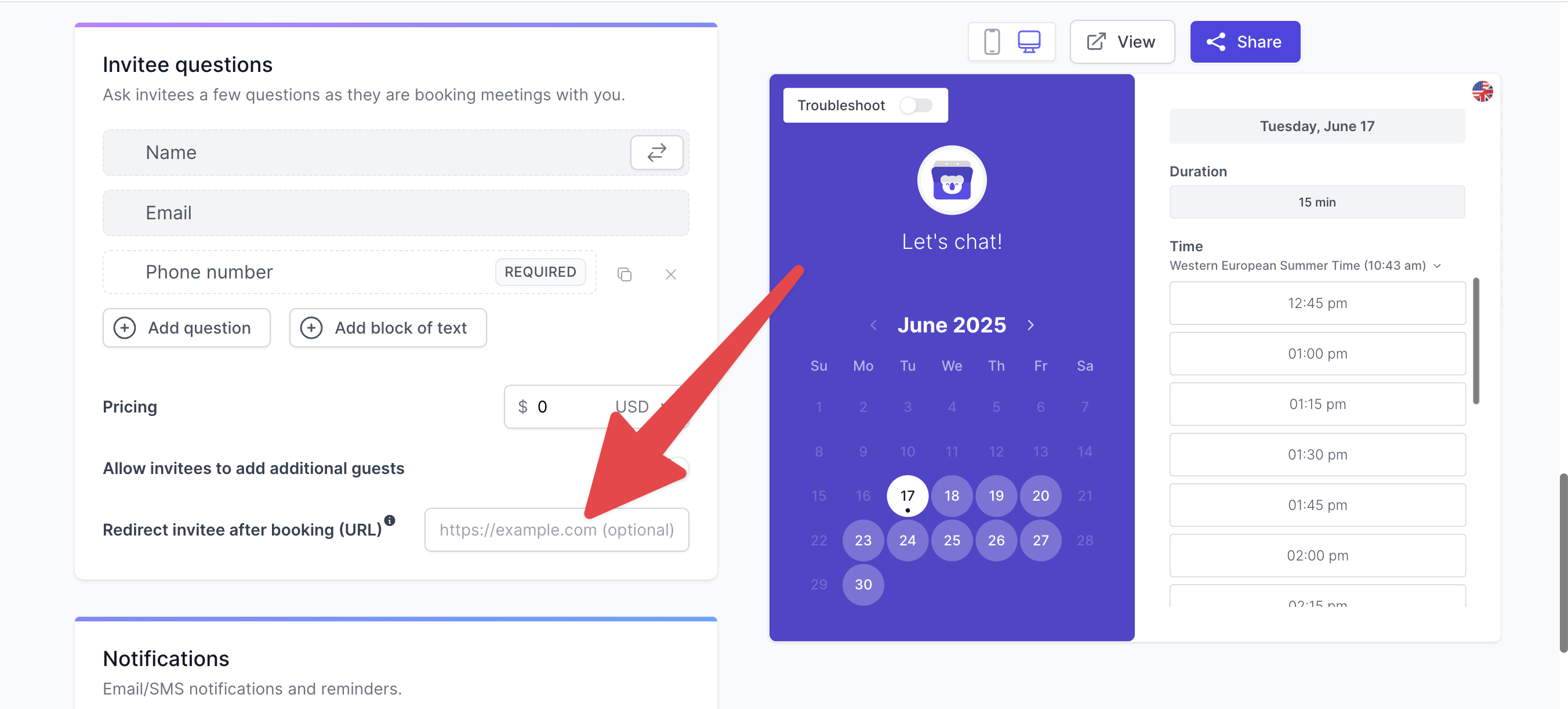📊 How to Use Koalendar with Google Analytics or Google Tag
While Koalendar doesn't directly support embedding custom scripts like Google Analytics or Google Tag Manager on the booking page itself, you can still track successful bookings by redirecting invitees to a page you control after they book.
🔁 Set Up a Redirect After Booking
To track confirmed bookings, redirect invitees to a custom thank-you page where your Google Analytics or Tag Manager code is already installed.
- Go to your booking page editor
- Scroll to the “Invitee questions” section
Find the setting: “Redirect invitee after booking (URL)”
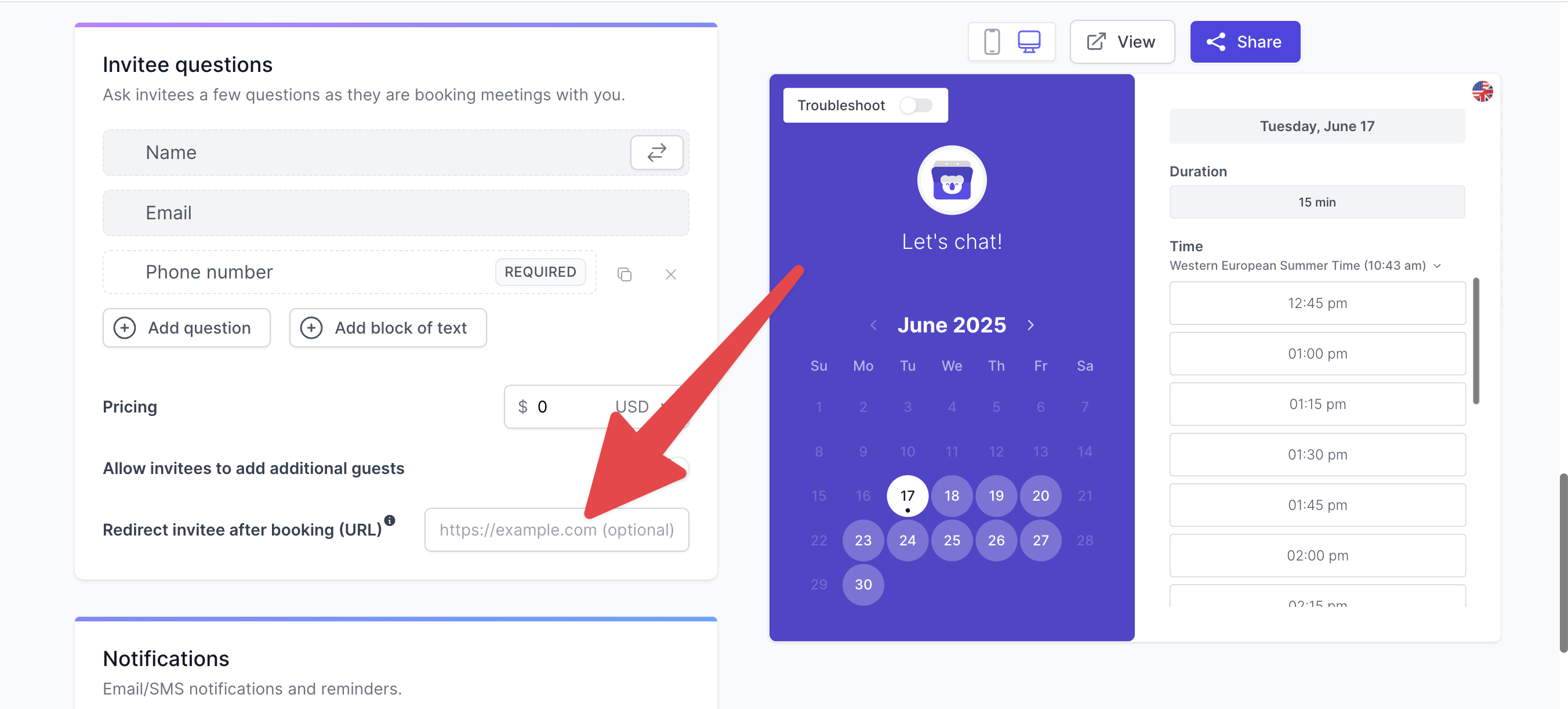
- Enter your own confirmation/thank-you page URL (e.g.,
https://yourdomain.com/booking-confirmed) - Enable “Pass event details to your redirected page” if you want to receive booking info in the URL (optional)
📌 This way, after someone books, they’ll land on your site—where you can trigger your own conversion events.
📈 Track the Event with Your Own Google Tag
Once the invitee lands on your thank-you page, your site can:
- Fire a Google Analytics (GA4) conversion event
- Trigger a tag in Google Tag Manager
- Register the session as a completed goal or eCommerce conversion
Be sure your tracking tag is already installed on the redirect page.