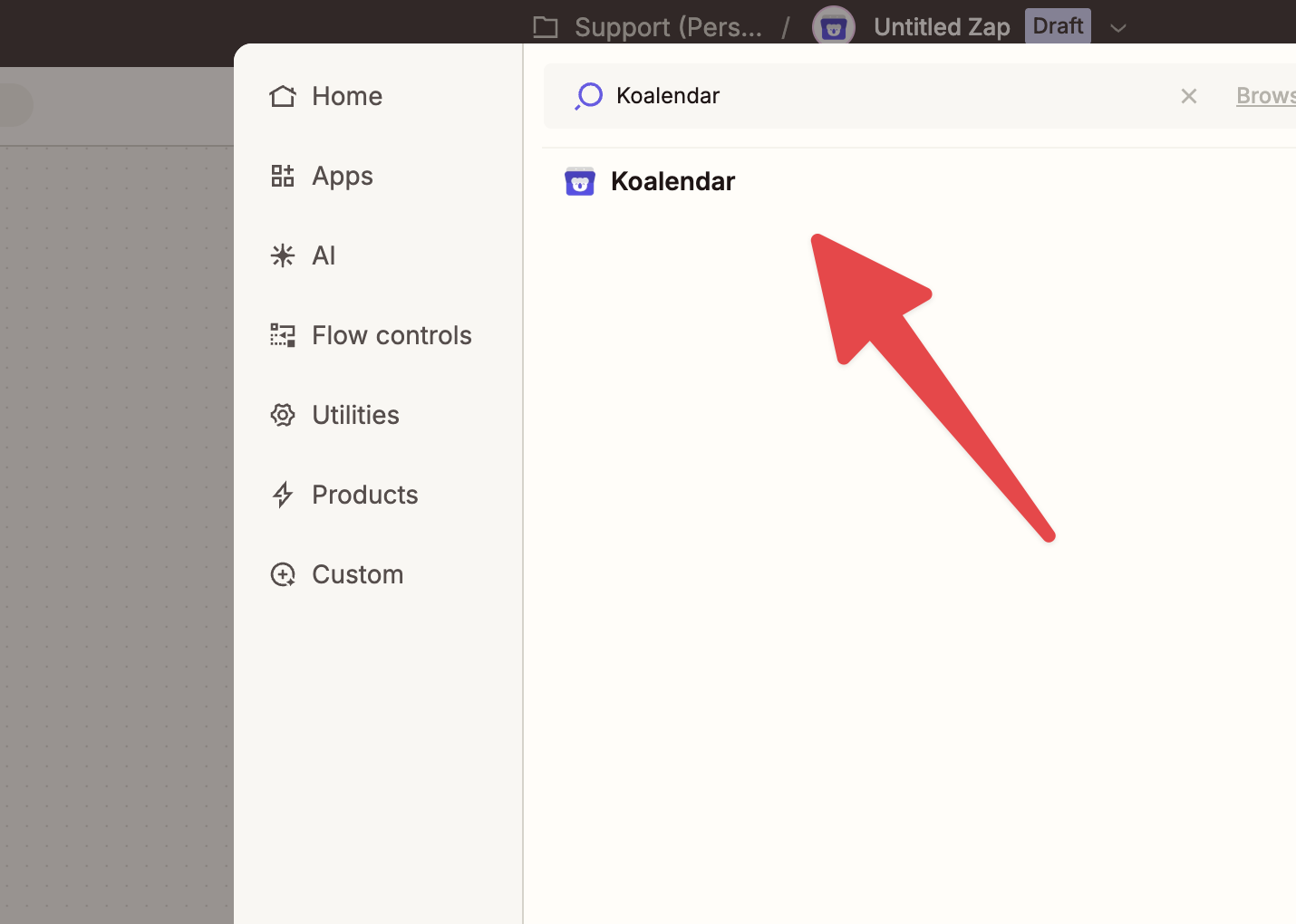Integrating with Zapier
Connect Koalendar to 8,000+ apps with Zapier using our native integration—no code required. Automate tasks like posting to Slack, sending custom emails, adding rows to Google Sheets, and more!
🔧 In This Guide
- ⚙️ Connect Koalendar to Zapier
- ⚡️ Use Koalendar in a new Zap
- 🧪 Test and Trigger the Zap
- 🧩 Add an Action to Your Zap
- 💡 Best Practices & Use Cases
1. ⚙️ Connect Koalendar to Zapier
- Go to your Koalendar dashboard.
- Click your profile icon in the top-right corner.
- Select Integrations → Zapier and follow the prompts to authorize the integration.
Once connected, you’ll be able to start creating Zaps using Koalendar as your trigger app.
2. ⚡️ Use Koalendar in a new Zap
Log in to Zapier and click “Create Zap” or “Make a Zap”

For the trigger app, search and select Koalendar
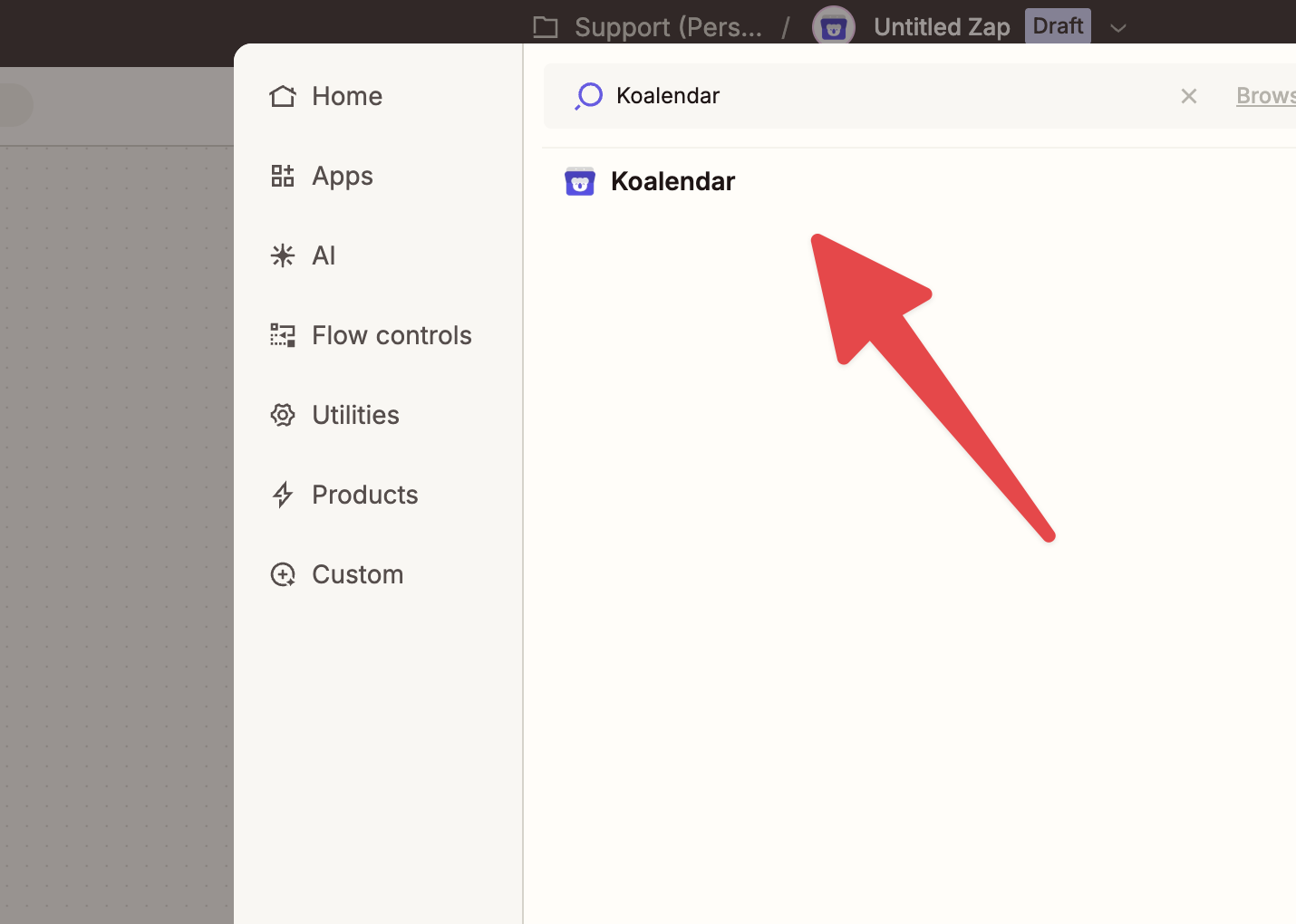
- Select a Trigger event and click Continue

⚡ Available triggers
When creating a new Zap, you’ll have the following Koalendar triggers to choose from:
- New Booking – fires when someone books an event
- Booking Rescheduled – fires when a booking is rescheduled
- Booking Canceled – fires when a booking is canceled
These triggers allow you to automate follow-up actions like sending custom emails, updating CRMs, triggering Slack notifications, and much more.
- Select which booking pages to apply this Zap to

🎯 Applying Zaps to specific booking pages
When setting up a Koalendar Zap trigger, you can choose which booking pages it applies to:
- Select one, multiple, or none.
- If you leave the selection empty (choose none), the Zap will apply to all booking pages in your account.
3. 🧪 Test and Trigger the Zap
- Open your booking link and make a test booking
- In Zapier, click Test trigger
Zapier will detect the data: invitee name, email, start time, location, etc.

✅ Once Zapier receives the data, it’s ready to use.
4. 🧩 Add an Action to Your Zap
- Click Continue in Zapier
- Choose an Action app (e.g., Gmail, Slack, Google Sheets, Airtable)
- Map the data fields from the webhook (like “Invitee Name”) into the action fields
- Configure, test, and Enable your Zap
🎉 Your Zap is now active and will run automatically on each booking!
5. 💡 Best Practices & Use Cases
- 🧪 Use filters in Zapier: Only trigger certain actions based on event type, specific answers, or meeting duration
- 📘 What data is sent: Learn more about what Koalendar sends to Zapier in our Webhook Integration Guide →
🔄 Common Use Cases
- 📨 Send personalized Slack or Microsoft Teams messages when someone books
- 📊 Add rows to Google Sheets or Airtable to build booking reports or dashboards
- 📧 Send welcome or confirmation emails using Gmail, SendGrid, or Mailchimp
- Add new bookings to your CRM (like HubSpot or Salesforce)